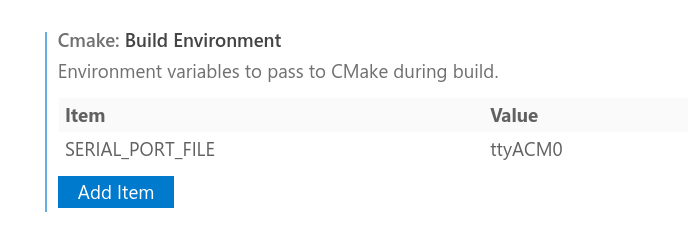today.snoot.club
Last year me and Abe started working on some art together.
It's called today.
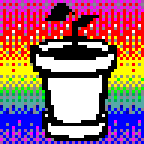
today
Each page has a picture made by Abe with Word '97 in a Windows 98 Virtual Machine, and a looping sound by me.

office '97 logo
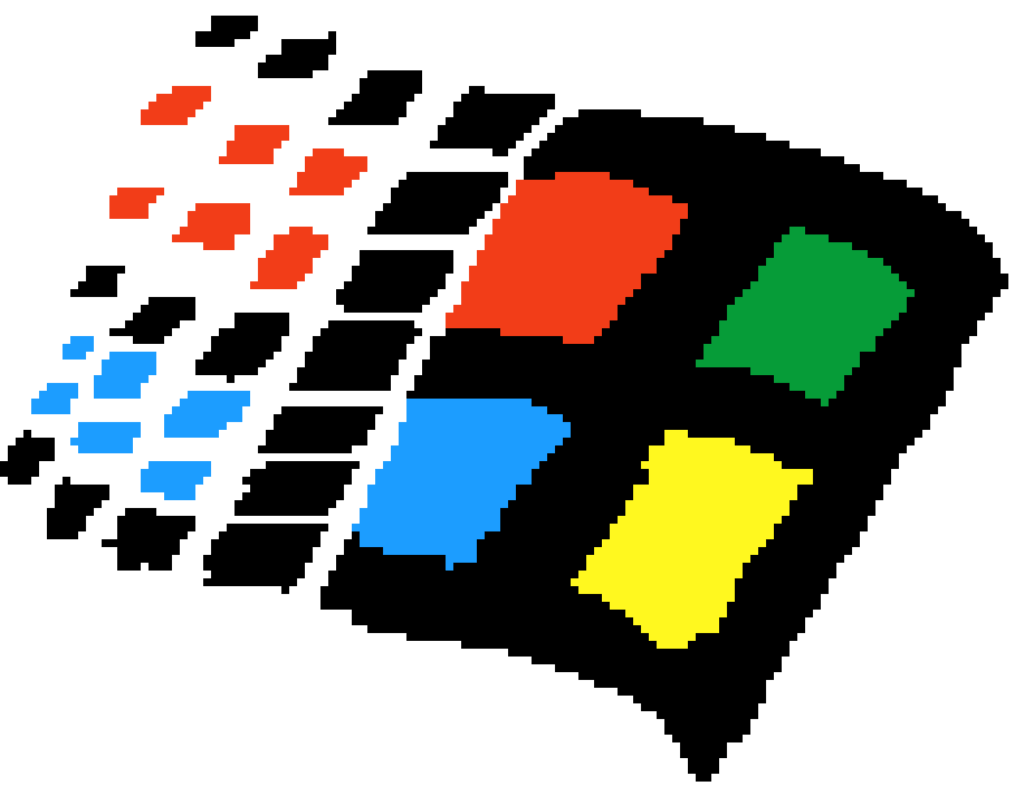
old windows logo
I make the sounds with a Nintendo Game Boy, a handheld compact cassette recorder and a teenage engineering op-1.

a game boy with a cat face on the screen
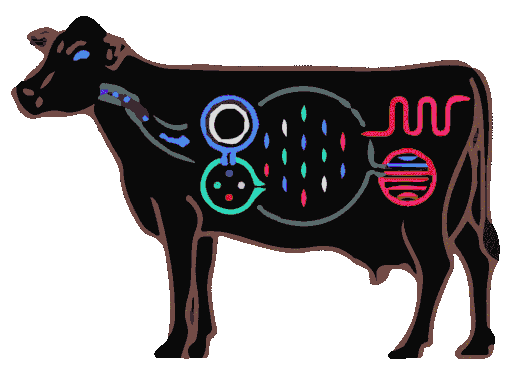
teenage engineering op-1 cow fx. a black cow silhouette with flashing neon pipes
You can view the next sound/picture pair by clicking the picture, eventually you'll loop around.
The most recent one is on the homepage/.
There's an RSS feed you can subscribe to, and
you can append .json to any page (including the
root!) to get a JSON representation of that
page. Feel free to do whatever you want with that. The sounds and pictures are
all creative commons
share-alike.
day manager
Originally it was just a few HTML files, but when it started to take shape I wrote some scrappy JavaScript to generate the pages from a JSON file.
But that meant it was a manual process to put something live, or even preview a pairing.
So then I put together an app to manage the page. It takes uploaded media and puts it in Linode Object Storage (which is like S3 but without giving money to jeff).
There are three concepts. **sounds**, **pictures** and **days**.
sounds
The page for sounds shows a grid of every sound that isn't part of a day.
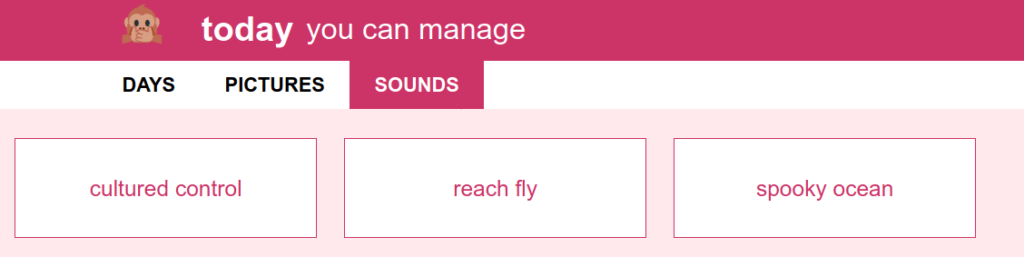
screenshot of the sounds page, showing three un-dayed sounds.
you can click one to preview it, and you can drag a .flac file onto the window
to upload a new one. It'll get a random name like spooky ocean. (adjectiveish noun).
pictures
The pictures page is a grid of all the pictures, paired or not.
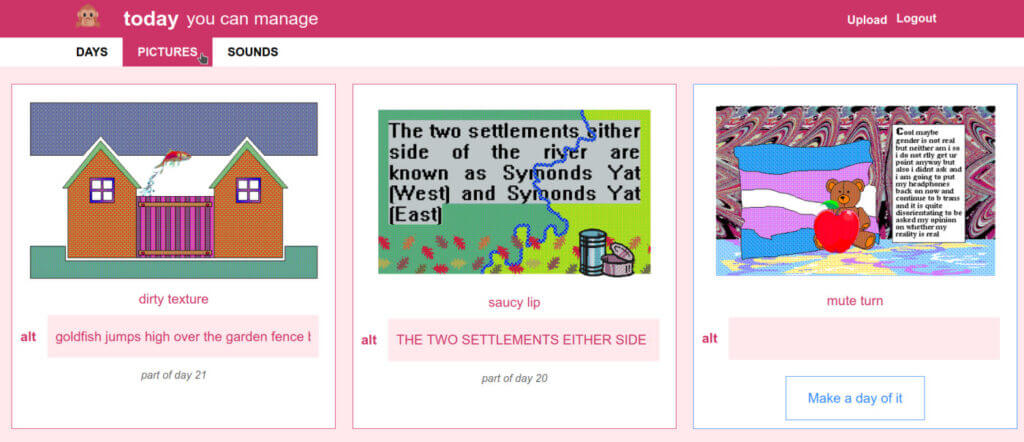
screenshot of the pictures page. two used and one unused picture.
This is where you add the alt text, and also where you can select the Make a day of it button.
make a day of it
The make a day of it page is where you can preview how a particular picture
will work with each available sound.
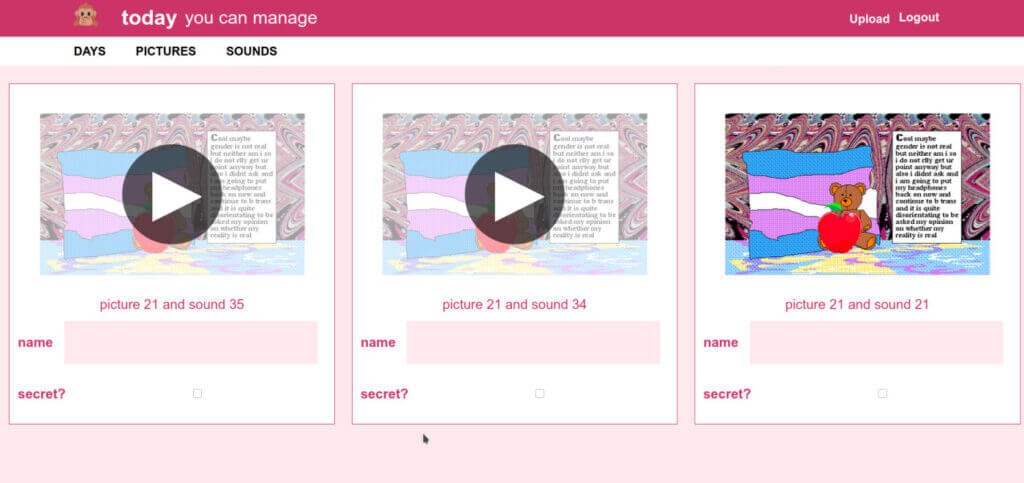
the “make a day of it” page
When you find something that works, you can give it a name and it will be the new homepage the very next moment.
days
The days page shows a grid of every day there's ever been.
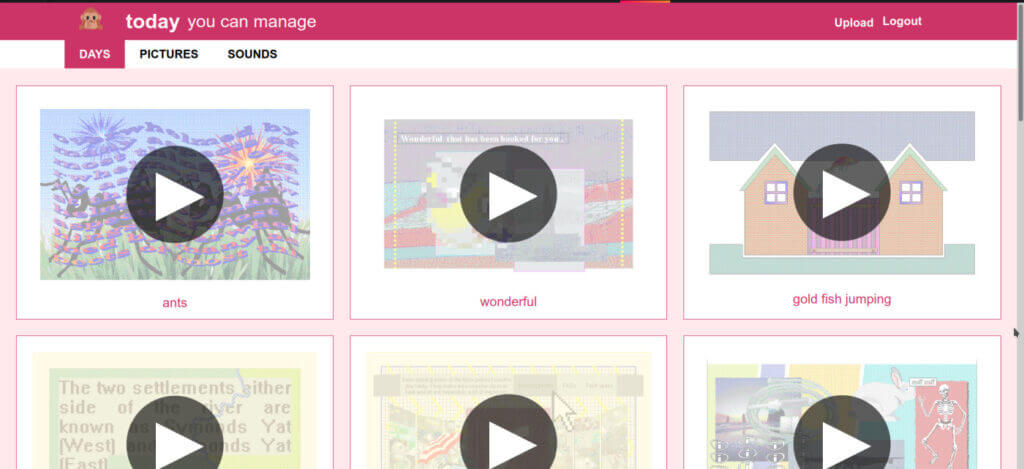
the homepage of today manager showing days
danger mode
It's scary to have delete buttons lying around, so those are hidden behind
DANGER MODE, which can only be activated by manually adding ?danger=danger
to the URL.
After deleting anything, you're redirected back to the non-danger page.
goodbye
ok, that's all. thanks.
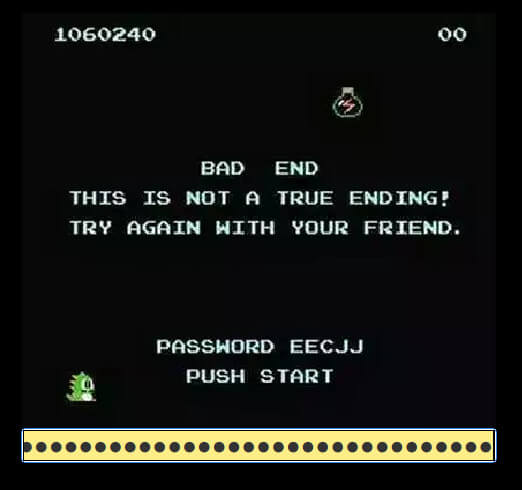
password entry screen. it's the bad ending from bubble bobble.
⭐⭐⭐⭐⭐
=^.^=